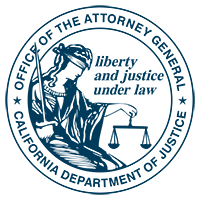
The Online Renewal System may be used to submit required annual reporting data and forms, pay renewal fees, and update an organization's registration address. The checklist below is available for download/printing: Online Renewal Checklist, pdf
The online session must be conducted by an agent authorized to sign on behalf of the organization.
Note: Please expect 30-90 days to process filings (forms and/or supporting documentation) from the date received. We will reply, if necessary. Please check the Registry Search Tool for updates.
After the above are verified and completed, make ready these items to enter or upload before starting your online session:
If all of the above are done, you are ready to submit your filing!
Before going to the login page, see below for online User ID & Password information if you have not already created them.
If you do not have a User ID and Password established or they are forgotten, you may use the Account Code or Registration Code provided by the Registry to set up or change User ID or Password. The Account Code and/or Registration Code are sent by postcard via U.S. Mail to the organizations eligible to file online who have not. The postcards are sent within 45 days after the expected end of the latest accounting period (about three months before the Renewal Due Date). The address used for the postcards is the latest registration address on file with the Registry.
Once established, User IDs and Passwords are not changed except by the organization. This can be done using their Account or Registration Code or the organization may ask the Registry to reset credentials by special request.
Remember or save your credentials in a safe place.
If you wish to pass online filing responsibility to another authorized agent, it is recommended that you reset the User ID and Password using your Account or Registration Code to something safe to share. (i.e. you do not use the User ID and Password on some other online site). Your replacement may then reset User ID and Password to something of their choosing using the Account or Registration Code.
Before contacting the Registry regarding your Account Code or Registration Code to establish or change your User ID and Password, make sure:
The mailing address used by the Registry is the latest registration address on file with the Registry. This may be updated as part of filing an annual renewal or it may be updated separately, mid-year, using the Online Renewal System provided that the organization has already established a User ID & Password.
The Online Renewal System should be compatible with the latest version of popular browsers for personal computers including:
Use of old versions of those browsers, different browsers, or cell phone apps may cause the system to appear to behave improperly. If it is not behaving as expected, be sure you are:
If all else fails, try:
For problems with PDFs, be sure you are using the latest version of Acrobat.
Many applications allow you to create a PDF file from a file that you already created with them. Examples are Microsoft Word and Google Docs. There are also some applications available online that allow you to create a PDF from an existing file of various formats. Under a File or Options menu, typical options are:
For each of those, there may be a file type or print-to option of Adobe PDF or just PDF. Select that option, name your file and save the PDF to your computer.
Before submitting any PDF as part of your filing, check that it is completely viewable with the latest version of Acrobat. Some third-party PDF creators are not fully compatible. Please check by opening each PDF with Acrobat before submitting them.
Sometimes a PDF file is too large for various reasons. PDFs created by scanning software, for example, can be much larger than they need to be based on the settings used (e.g. DPI, dots per inch). Online applications, like the Registry’s Online Renewal System, have certain maximum file sizes that they allow (e.g. the Registry’s is 6 MB per PDF).
There are applications, some online, that allow you to reduce the PDF file size while maintaining readability. As an example, with a version of Adobe Acrobat with this feature, the steps are typically something like this with the PDF open, under the File menu, select:
The above are typical steps for Acrobat, but the steps to reduce file size using other applications may be very different. If you do use a third-party PDF creator, before submitting any PDF as part of your filing, check that it is completely viewable with the latest version of Acrobat by opening each PDF with Acrobat before submitting them.